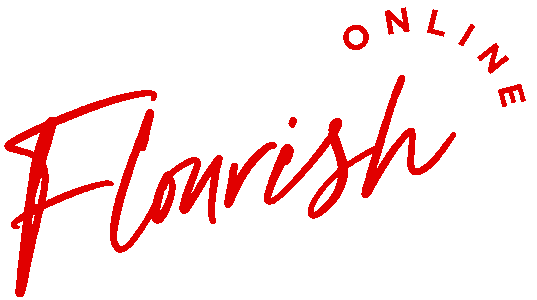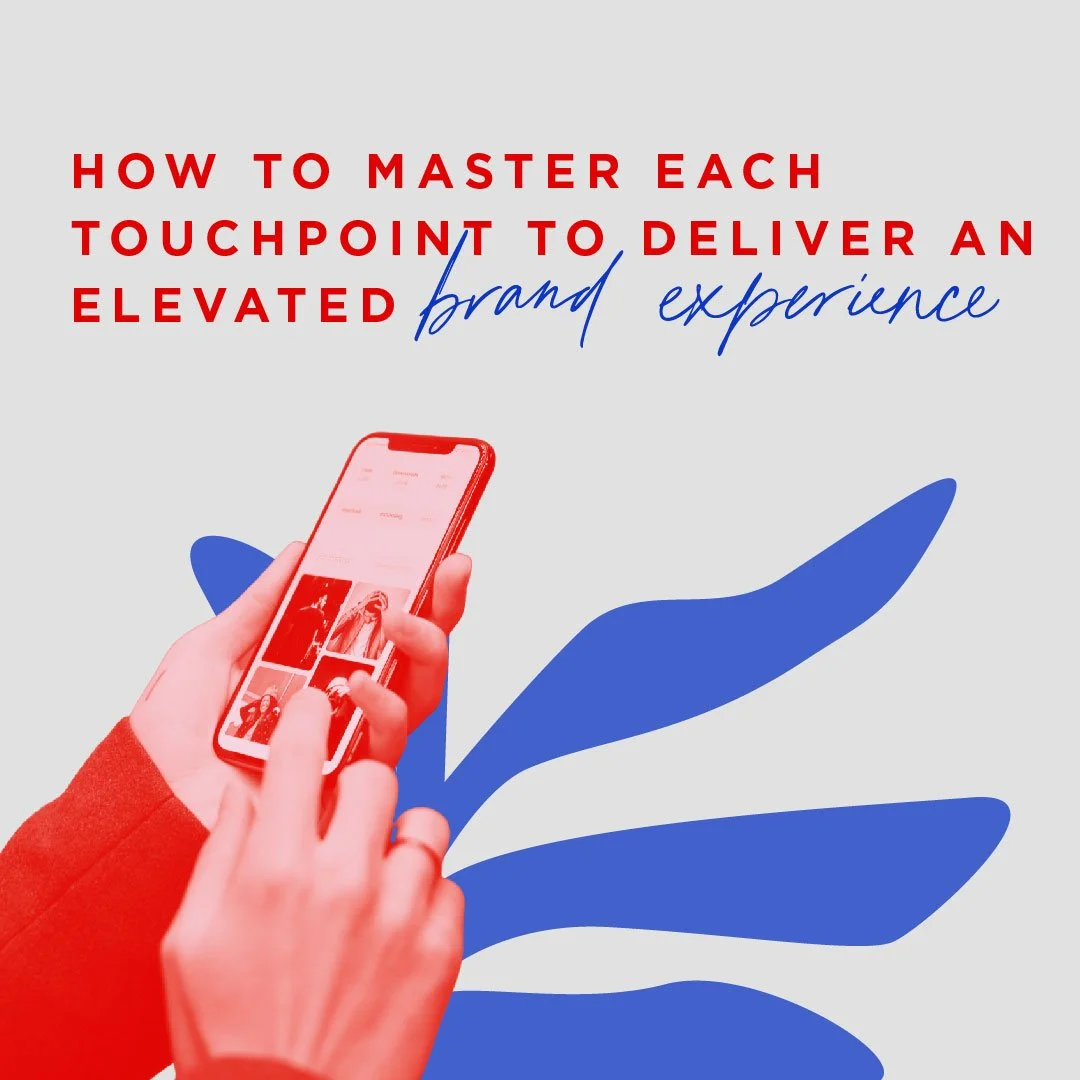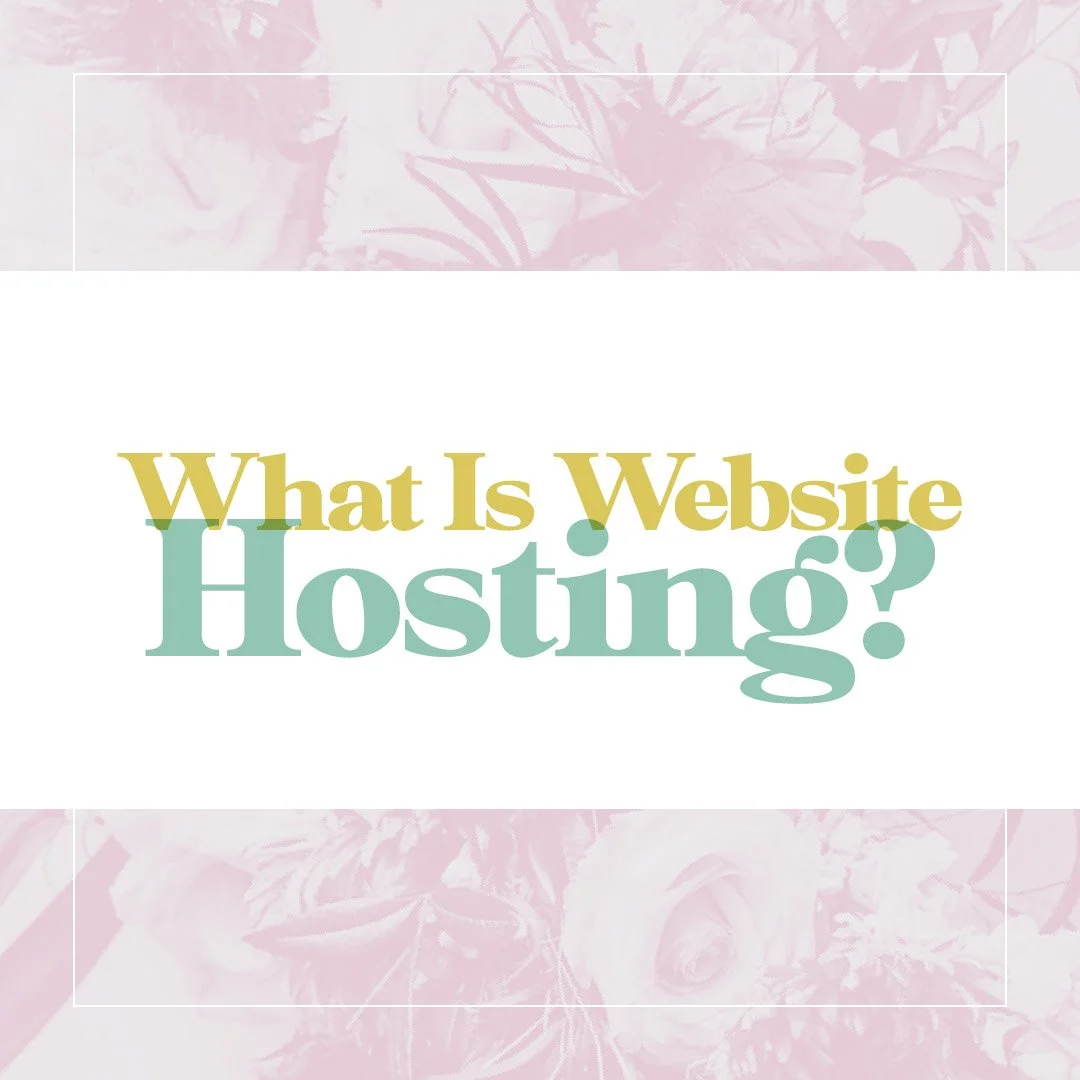How To Autoplay Vimeo And YouTube Videos On A Website
Video platforms like YouTube and Vimeo offer several features that make watching videos easy and more fun. One of these features is Autoplay. For a business, it's important to consider the customer's convenience every time, so putting videos on autoplay can be a necessity. Read on to learn how you can easily autoplay Vimeo and YouTube videos for your website and make sure you provide topnotch convenience for your customers.
Autoplay Vimeo Videos
There are two methods to set Vimeo videos into autoplay on your website.
First Method
Do this before embedding the video on the website.
Login to your Vimeo account.
Select the Vimeo video that you want to embed.
Click on the Share button (the paper dart icon on the right side)
Click on the +Show options across the Embed Title.
Scroll down. Under “Special Stuff”, find the autoplay option and tick the box next to it.
Copy the embed code.
Insert the embed code on your website pages.
Second Method
Do this when you want to embed a Vimeo video on your website or if you already have one embedded on your webpages. In this case, you will need to make a small alteration to the embed code.
Look for the video’s embed code.
Add in the following line of code after the Vimeo video ID: number:
?autoplay=1
Click Save.
You may also watch and follow this short YouTube video tutorial.
Autoplay YouTube Videos
To Get The Embed Code...
Click on the video that you want to embed.
Scroll down and click on “Share.”
Click “Embed.”
Copy the embed code.
On Your Webpage...
Paste the embed code (You can also do this on a Notepad before pasting everything on the webpage).
Add this code after the video ID:
?rel=0&autoplay=1
Hit Save.
You may also watch and follow this short YouTube video tutorial.
TAKE OUR QUIZ NOW TO DISCOVER YOUR BRAND ARCHETYPE SO YOU CAN BUILD THE RIGHT STRATEGIC FOUNDATION FOR YOUR ONLINE PRESENCE.